Setup Anti Virus Protection
OPNsense can offer HTTP and HTTPS protection by utilizing its highly flexible proxy and the industry standard ICAP. An external engine from one of the known vendors is used to offer maximum protection against malware, such as ransomware, trojans and viruses. This protection can be further enhanced by the built-in Intrusion Prevention System and Category Based Web filtering.
This How To will utilize Symantec’s Protection Engine, but any other vendor that support ICAP will work just as well.
Note
The Anti Virus Engine can protect you against malicious websites and infected file downloads, it does not protect the local clients. Therefore it is always a good idea to install a client based solution as well to protect against other forms of infection such as through emails or usb stick.
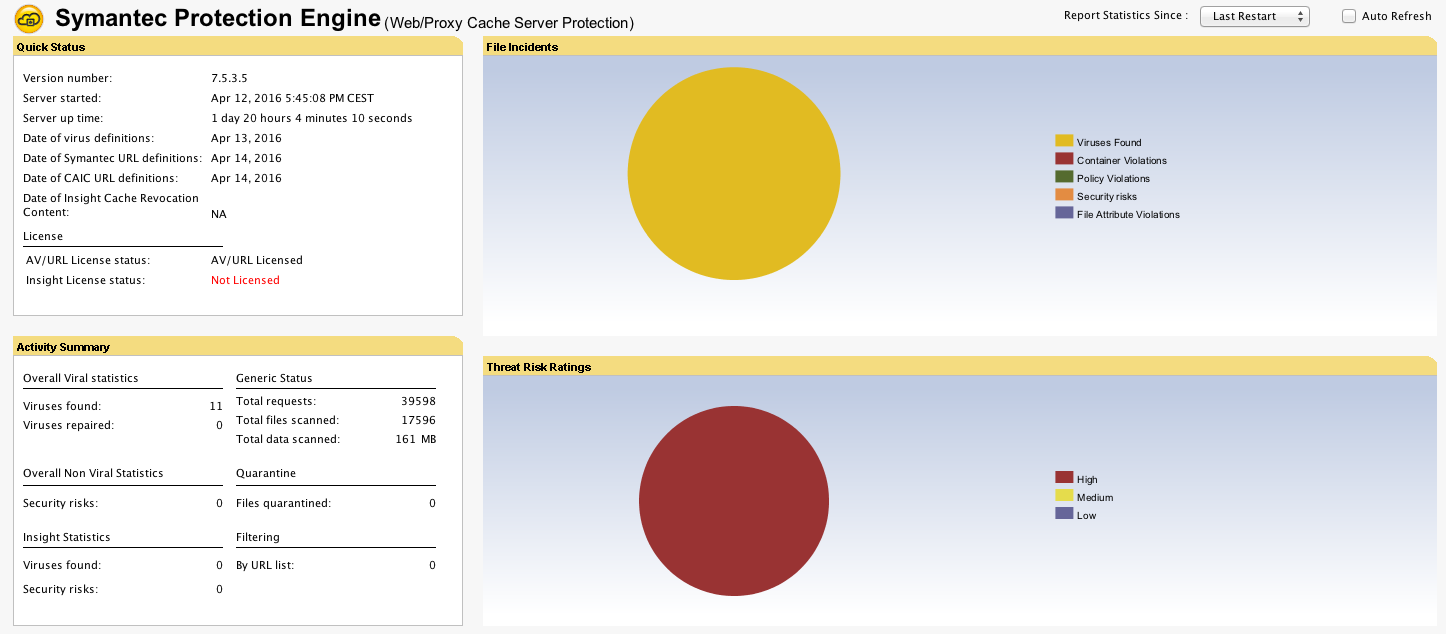
Step 1 - Setup the Proxy
Start with setting up the proxy with its basic configuration, see Setup Caching Proxy.
Step 2 - Setup Transparent Mode
To setup the transparent mode, see: Setup Transparent Proxy.
Step 3 - Configure the Engine
For this example we have used Symantecs Protection Engine. The installation is straight forward, please refer to Symantecs documentation for full installation and configuration instructions.
We installed the Engine for Web Proxy purpose and enabled ICAP with its default settings.
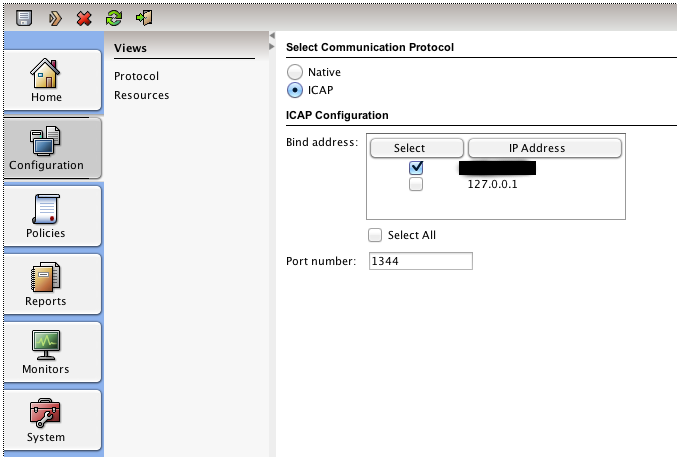
Step 4 - Connect the Engine
Now connect the server that the engine is installed on to OPNsense trough either a switch or a direct cable connection. Preferable use a separate network for this traffic to make sure the unencrypted ICAP traffic can’t be tapped.
Note
ICAP traffic is not encrypted, meaning you have to make sure the traffic is not visible to anyone else. When using transparent HTTPS mode it is best to configure a separate interface for ICAP traffic and connect the Server (Engine) directly with a crosslink cable. Alternatively one may use a VLAN for this purpose.
Step 5 - Configure ICAP
To configure ICAP go to and select ICAP Settings for the Forward Proxy tab.
Select enable ICAP and filling the Request and Response URLs. For Symantecs Protection Engine they look like this:
Request Modify URL |
icap://192.168.2.1:1344/avscanreq |
Response Modify URL |
icap://191.168.2.1:1344/avscan |
Now click on Apply
Step 6 - Test using EICAR
To test if the engine is operational and functional go to http://pkg.opnsense.org/test/eicar.com.txt on this page you will find a file with the eiacar test string.
First test the HTTP protocol version. If that works, test the HTTPS version if you have also configured the transparent SSL proxy mode.
Warning
IMPORTANT NOTE : YOU DOWNLOAD THESE FILES AT YOUR OWN RISK!
If everything went well you should see something similar to this in you browser:
The content you just requested contains EICAR Test String and was blocked by the
Symantec Protection Engine based on local administrator settings. Contact your
local administrator for further information.
DONE