IPv6 setup
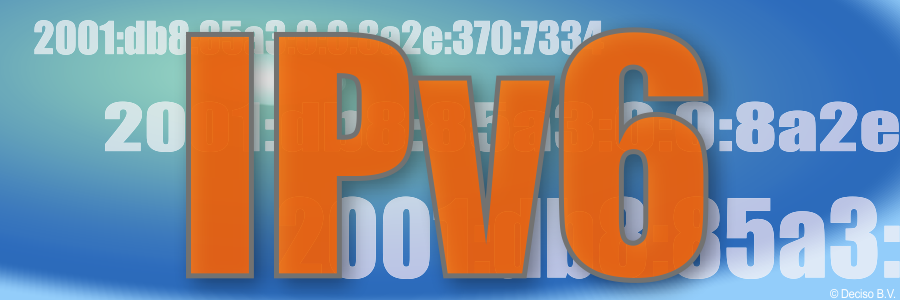
Index
Introduction
To this day IPv6 remains an elusive topic. IPv6 has long been shipped as a default option in OPNsense and received gradual improvements over the years, but configuration complexity, ISP problems and sometimes also software bugs can cause connectivity to fail or not establish at all. This guide aims to provide groundwork for how IPv6 can be configured and how to spot known mistakes and troubleshoot connectivity.
When talking about external and internal interfaces this guide uses “WAN” and “LAN”, not excluding the possibility for multiple interfaces on each side being used at the same time.
Note this guide will not cover NAT on IPv6 for simplicity’s sake.
Technical background
Overview
When digging into IPv6, a lot of differences between IPv4 come to light, which is practical to be aware of when debugging issues. In this chapter we want to explain some of the most relevant building blocks in IPv6 networks.
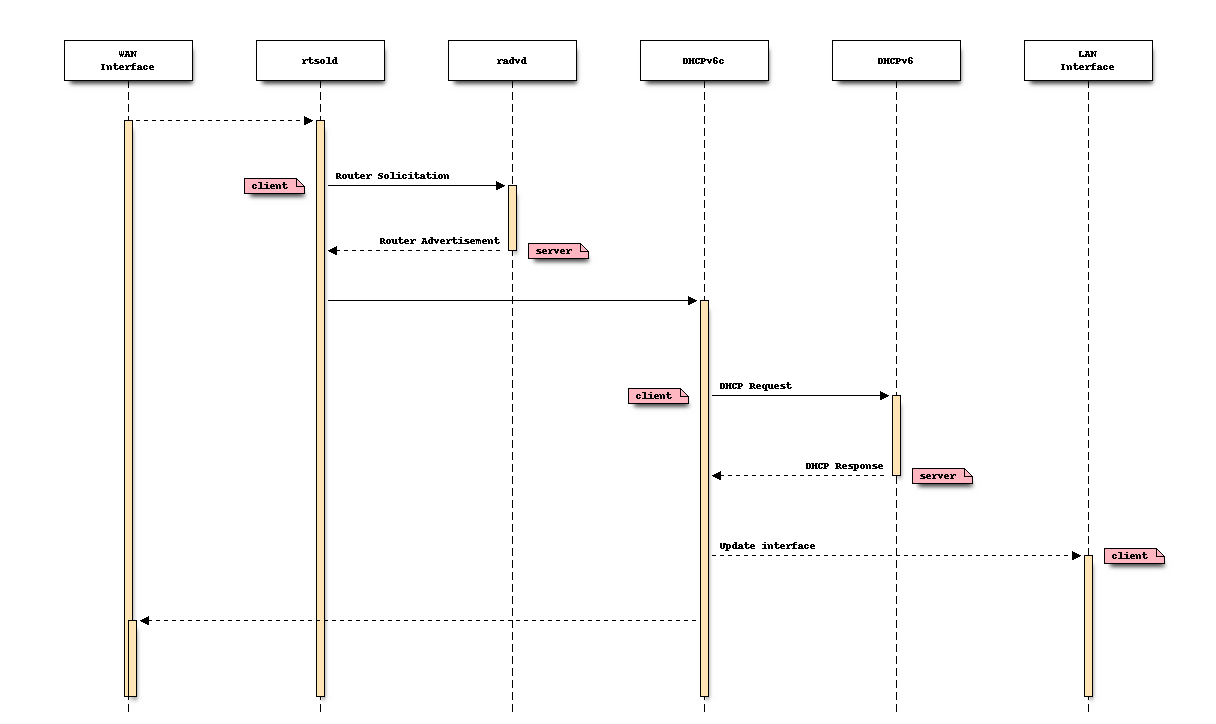
WAN configuration flow (most common)
In the sequence diagram above, the client is the OPNsense firewall and the server the ISP, but clients inside the network will act similar to what OPNsense is doing on the WAN interface.
Most concepts explained in this paragraph are part of the Neighbor Discovery Protocol.
Finding your neighbors [NS,NA]
For a machine to know it’s neighbors, it will use the neighbor discovery protocol (NDP), a bit similar to ARP on IPv4 networks,
but using Neighbor Solicitation (ICMPv6 type 135) and Neighbor Advertisement ICMPv6 type 136) messages.
In order to verify if a neighbor is known, you can use the NDP table in .
Router Solicitation [RS]
Since a lot of home and branch office setups are auto-configured, it does make sense to explain router solicitations (RS) first.
Compared to IPv4, dynamic configuration is quite different when it comes to addressing and routes.
A dynamically configured host starts with sending a router solicitation message using ICMPv6 type 133, after which it
expects the other end to answer with a router advertisement (ICMPv6 type 134).
The address a host will use depends partly on the answer it receives, when a DHCPv6 client configuration is used, similar to IPv4 a dhcp client will be used to retrieve an address. When stateless auto configuration is used, the client calculates an address to use based on its mac address and network received from the advertisement.
Note
For simplicity we’re not going deeper into stateless auto configuration including optional features to prevent address duplication (DAD)
On OPNsense a service called rtsold is used to send out these solicitations and can take some actions on the responses it
receives (from the advertisements). Although without explicitly asking for advertisements, you will likely still receive them,
but have little control over them. The kernel handles these advertisements when accept_rtadv is enabled on the interface
anyway.
Router Advertisement [RA]
The opposite of the solicitation is the advertisement, which we will also use on our end to inform our clients.
A router advertisement contains vital information for the client to exist within the network.
Usually a link-local (FE80::/8) address is used as source adddress in the message, which will then be used as (default) gateway by the client.
Certain flags and options are offered to the client, the most prominent flags are the following ones (rfc4861):
Code |
Name |
Description |
|---|---|---|
M |
Managed Address Configuration |
When set, it indicates that addresses are available via DHCPv6 |
O |
Other Configuration Flag |
This indicates that other information, such as dns related options, are available via DHCPv6 |
Relevant other information includes:
Purpose |
Option type |
Description |
|---|---|---|
Prefix information |
3 |
Prefix to use, when flag |
Recursive DNS Server |
25 |
DNS server information (RDNS) |
Route Information |
24 |
Routes to install with their priority |
Our clients (usually on LAN) will require a router advertisement daemon on our end, this service can be offered via either radvd or dnsmasq on our end.
DHCPv6
Similar to IPv4, there’s also a network configuration protocol for IPv6, but the scope of the service is different. In the sequence diagram above we’ll see that a dhcpv6 client will be executed after the router solicitation process. Since dhcpv6 is not responsible for the routing part and address configuration may depend on routing advertisement reveived, it needs this information first.
When debugging DHCPv6 communication, it’s important to know clients listen on UDP port 546 and servers
receive their messages on UDP port 547.
Depending on their role, clients may receive an address via DHCPv6 (or are auto-configured using SLAAC) and information about surrounding servers like the DNS to use.
The other important aspect of DHCPv6 is the ability to send networks to use for attached routers, this process is called
Prefix Delegation [PD].
In most cases, OPNsense receives a PD from the provider which it can use for the networks attached. Usually these prefixes are larger
than the minimal /64 (e.g. /48).
Our DHCP client is also responsible for configuring an address to the lan type interface based on the delegated prefix received. This part of the configuration is specified on the lan interface as “tracking”.
Note
When your provider or cloud hosting does not offer a PD, routing is not reliably possible. In some cases network address translation may be an option (example in ndproxy). There is an experimental rfc to proxy neighbor discovery packets, but no implementation exists yet.
Note
There is some overlap in what DHCPv6 offers and router advertisements bring to the table, but in most auto-configured environments both are being used.
Multiple options exist which may act as DHCPv6 server on our end, an overview of the options can be found in our DHCP documentation.
Note
Although not explained in detail here, when the firewall itself needs to connect to the outside world, it expects a global unicast address configured on the WAN interface. For this reason the dhcp IA_NA (non-temporary addresses) option is used.
Address categories
When reading IPv6 documentation, some terms, which relate to network segments, are being used quite often. For clarity we want to specify them below:
Term |
Network |
Name |
|---|---|---|
GUA |
2000::/3 |
Global Unicast Addresses |
ULA |
FC00::/7 |
Unique-local unicast addresses |
LL |
FE80::/10 |
Link-local unicast addresses |
Interface configuration modes
Depending on the IPv6 mode selected IPv6 behaviour differs in outcome. The matching mode must be selected for your ISP. If in doubt ask for assistance via your ISP or ask on the forum how other users of your ISP configured it successfully.
None
This mode turns off IPv6 connectivity for this particular interface. Use this mode when the default mode (DHCPv6) does not work or causes broken connectivity with your ISP. It does not prohibit IPv6 globally and some services might even locally require IPv6 in order to communicate to itself (such as Squid web proxy for example).
Note
You can use this mode for WAN and LAN connections.
Static IPv6
When the ISP offers a static address block you can assign one /64 network to your WAN interface and other /64 networks to your LANs. You can even delegate bigger networks within your prefix to downstream routers via DHCPv6 which is generally available in static mode. Note that you need to create and set a gateway address for this mode to connect to your next gateway hop which your ISP should provide to you as well.
Note
You can use this mode for WAN and LAN connections.
DHCPv6
For dynamic address offerings (that most likely are also shifting the prefix) this mode is the most common configuration and therefore also the default setting for a preset WAN. In this mode a prefix will be acquired if offered, either with or without an additional IP address for your WAN. Note that the interface will not assign a /64 to itself from the prefix in contrast to static IPv6. Internally, a single globally unique address is either acquired via DHCP or SLAAC (not to be confused with SLAAC mode) but in general an ISP-provided link-local address is automatically used for the connectivity to the next hop gateway. Setting “Request only an IPv6 prefix” may be required in case the ISP refuses to hand out an address and/or prefix.
Note
You can use this mode for WAN connections only.
SLAAC
Use “Stateless Address Autoconfiguration” for the IPv6 connectivity only. In cases where Static IPv6 or DHCPv6 not available this mode may still provide ISP connectivity.
Note
You can use this mode for WAN connections only.
6to4 Tunnel
This is an IPv6 over IPv4 tunnelling mode as specified in RFC3056 over a fixed IPv4 router address. It does not require any client side configuration, but is not being used much anymore due to 6rd.
Note
You can use this mode for WAN connections only.
6rd Tunnel
6rd means “IPv6 Rapid Deployment” which is a generalised form of 6to4 connectivity where a variable prefix can be obtained through configuration. Some ISPs may still use this mode although it’s not very popular in general. The configuration for 6rd may be delivered by IPv4 DHCP connectivity, but is currently not being parsed and presented to the user.
Note
You can use this mode for WAN connections only.
Track Interface
This mode uses a WAN DHCPv6 interface to assign a single (/64) network to your LAN interfaces. The “Manual configuration” option switches from automatically configuring router advertisements and DHCPv6 (including prefix delegation if the prefix is big enough) to how Static IPv6 configured devices are able to use it from the menu.
The primary function of a “track” interface is to prepare the addressing based on the configured “wan” interface,
this is either facilited statically (calculated) for 6to4 , 6rd or requested via dhcp6c.
Tip
As dhcpv6 is most commonly used, it helps to understand how networks are being distributed using the information
received via dhcpv6 on the wan interface. Two properties play an important role here, being Assign prefix ID (sla-id)
, which is the Site-Level Aggregation Identifier and is specified on the LAN type interface, it identifies the network number
(each network uses a unique number). The other option is Prefix delegation size (sla-len),
which is specified on the wan type interface and configures the prefix size to use for all attached networks (default /64).
As soon as the interface has an address, we can start serving router advertisements using radvd or dnsmasq
and addresses using any of the available dhcpv6 servers.
Note
You can use this mode for LAN connections only.
Basic setup and troubleshooting
There are two steps for providing IPv6:
Provide IPv6 to your WAN and the firewall itself.
Provide IPv6 to your LAN including the clients behind it.
For step 1 start with selecting the appropriate IPv6 mode, reconfigure the WAN interface and try to ping an IPv6 address or host from the firewall itself, e.g.:
Test if ping over IPv6 to Internet is successful (also possible via ).
# ping -6 heise.de
Test if IPv6 default route exists (also possible via and search for default).
# netstat -nr6 | grep default
Note
If one or both of these do not work you are looking at a configuration problem on the WAN side or your ISP does not support IPv6 for you at this point. Do not try to debug step 2 at this point wondering why clients cannot connect.
For step 2 static and tracking modes are what can be used on a LAN to provide attached clients with IPV6 connectivity.
Tracking mode is enabled by default and the DHCPv6 on the WAN automatically sets up both Router Advertisements and DHCPv6 server including the use of prefixes being delegated to clients if the present prefix has enough room left to delegate.
When using static mode or the “Manual configuration” setting in tracking you can configure both Router Advertisements and DHCPv6 server from the menu, but defaulting to off. Most endpoint devices work fine with only Router Advertisements set, but if you deal with downstream routers it can be beneficial to set up DHCPv6 server as well to delegate part of the prefix.
Note
Note that certain network stack implementations such as Android phones only support Router Advertisement configuration via SLAAC and DCHPv6 leases do not work there.
Make sure to test the following on multiple different clients to see if connectivity can be established at all or not:
These two pages can help you diagnose remaining issues as well. Make sure to set up both DHCPv6 server and Router advertisements during testing when debugging IPv6 connectivity. If you eventually do not have any need for one or the other it’s also ok to disable them. A completely static setup is also possible.
Tip
When you experience issues during setup, consider the sequence of events as explained earlier and use the packet capture
to inspect if data is being exchanged using the expected protocols (e.g. ICMPv6 to find RS, RA traffic)