nginx: Local Website Hosting
Warning
Even if you can host websites directly from OPNsense, it is not recommended for security reasons - especially when sending requests to a local PHP interpreter. Do NOT consider using the feature to serve PHP content locally in enterprise networks. It is intended for home users who want to save money by saving power and know what they are doing. If you do not know how to handle a web server properly, do not enable this feature.
Prepare
First of all, a directory has to be created. For example /srv/web_application1. Please note that this directory must be accessable by nginx and PHP (both running as www).
For example, you can chmod it (+rx for directories, +r for files for this user) or chown it.
# create a directory
mkdir -p /srv/web_application1
cd /srv
stat web_application1
# Example Result:
# 86 18009 drwxr-xr-x 2 root wheel 14050 512 "Aug 31 18:28:19 2018"
# "Aug 31 18:28:19 2018" "Aug 31 18:28:19 2018" "Aug 31 18:28:19 2018"
# 32768 8 0 web_application1
#
# as you can see, everyone can read (r) and switch into the directory (x))
#
# do this if the directory is not readable or excutable:
chmod +rx web_application1
Warning
Never use chmod 777 and be careful with write permissions. the most secure way is to change the owner to www (chown www filename) and give write permission only to the web server user (chmod o+w filename). The same is valid for directories. It would be a good idea not to execute anything in those directories (for example via a special location block in nginx). If you write your own applications, it is recommended to store such data outside of your web root.
When the directory exists, you can create a file in this directory. Let’s say, it should be called test.php and should show some information about PHP:
cat > /srv/web_application1/test.php
<?php phpinfo();
Press control + d to end the input.
Note
you can also use vim if you install vim-lite via pkg.
# If needed, change the permission to make it readable:
chmod +r test.php
Note
In a real world scenario, you would probably copy an archive (.tar.gz, .tar.xz, .tar.bz or .zip) via SFTP or SCP on the firewall and execute a command to extract it. Read the man pages for tar, the compression tool or unzip for more detailed instructions.
Configure Locations
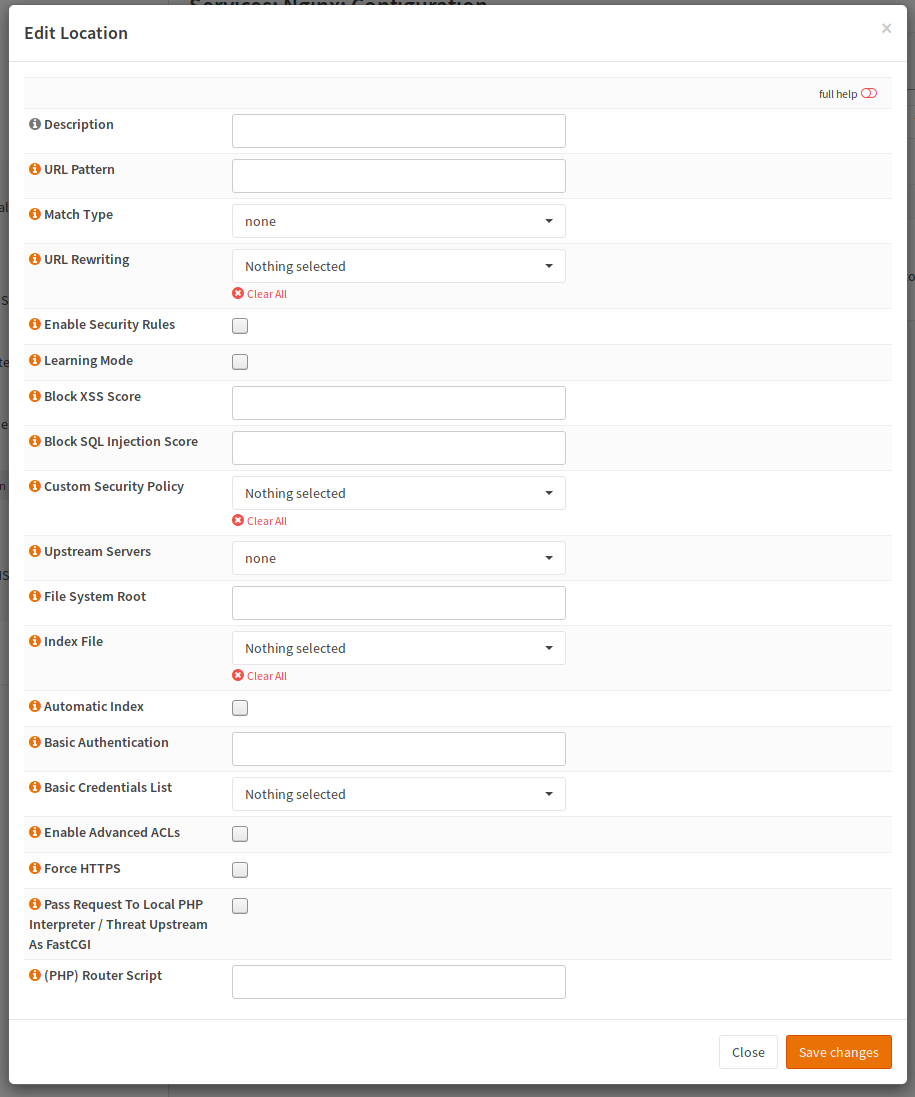
For a location, the following directives are important:
Directive |
Description |
|---|---|
Match Type and URL Pattern |
How to match the location and the pattern |
File System Root |
Directory of web applicaton |
Upstream Servers |
Send it to a remote interpreter instead of using the local one |
Pass Request To PHP Interpreter |
Check if you want to enable PHP (runs locally as user www) or remotely |
Router Script |
Sends all request to a specific script (entry point of application) |
Directive |
Value |
|---|---|
Match Type and URL Pattern |
~* .*.php or simmilar |
File System Root |
/srv/web_application1 |
Upstream Servers |
empty |
Pass Request To PHP Interpreter |
checked |
Router Script |
empty |
Configure HTTP Server
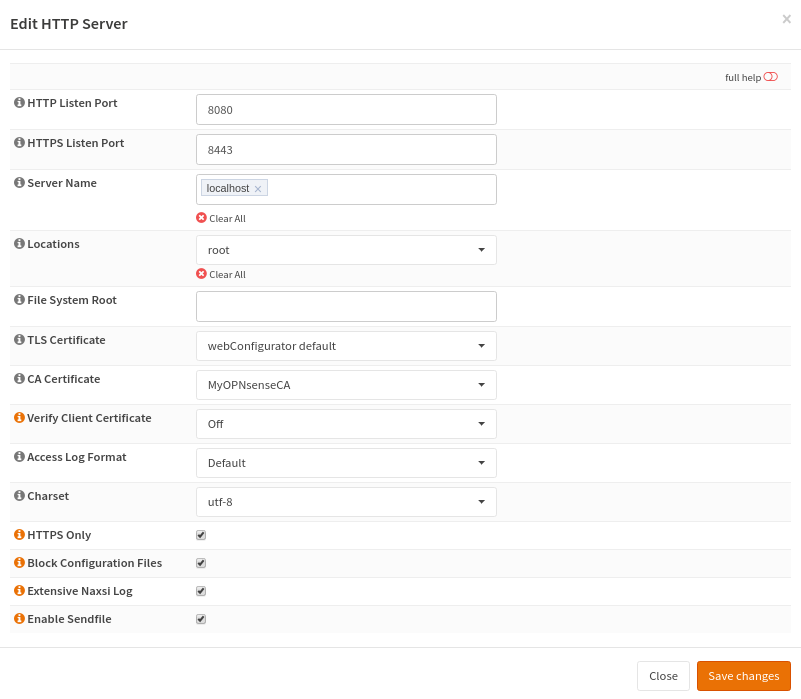
Configuring the HTTP server is simple. You need a hostname (for example website.test), a port (8080/TCP is the HTTP alternative port, so it is good for testing. For production sites you should stick with the defaults). Please select the prevously created location to serve web content. Please also configure a root here, because all requests, which do not match, will be handled by the server default. The default server will just serve the static file.
Testing
To test if you web server is running, you can paste call it by its IP and port.
Note
Please note that IPv6 addresses must be enclosed within square brackets like http://[::1]/ or http://[::1]:8080/.
curl "http://192.168.0.1:8080/test.php"
Security Considerations
This is nginx and not httpd. It will not care about your .htaccess files. Do not put secret data in unprotected directories. You can protect those directories by yourself, but make sure you don’t forget them. Some application depend on this file.
Do not overlap nor use OPNsense directories as root
Do not upload badly maintained software. If your firewall gets compromised, it will become easy to compromise your hosts too.
All your applications run under the same user (www)
Watch out for advisories
Install updates ASAP
Check your logs regularly.
Consider hardening your directory and file access permission (like making directories and files read only for nginx and PHP)