Captive portal & GuestNET
A Captive Portal allows you to force authentication, or redirection to a click through page for network access. This is commonly used on hotspot networks, but is also widely used in corporate networks for an additional layer of security on wireless or Internet access.
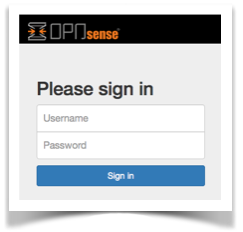
Overview and terminology
Typical Applications
Guest Network
Hotel & Camping Wi-Fi Access
Bring Your Own Device (BYOD)
Template Management
OPNsense’s unique template manager makes setting up your own login page an easy task. At the same time it offers additional functionalities, such as:
URL redirection
Option for your own Pop-up
Custom Splash page
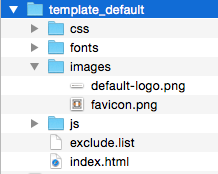
Zone Management
Different zones can be setup on each interface or multiple interfaces can share one zone setup. Each Zone can use a different Captive Portal Template or share it with another zone.
Authentication
Secure authentication via HTTPS or splash-only portal with URL redirection to a given page Different sources can be used to authenticate a user in a zone:
LDAP [Microsoft Active Directory]
Radius
Local user manager
Vouchers / Tickets
No authentication (Splash Screen Only)
Multiple (a combination of above)
Voucher Manager
OPNsense’s Captive Portal has an easy voucher creation system that exports the vouchers to a csv file for use with your favorite application. The export allows you to print vouchers by merging them with your Microsoft Word or LibreOffice template and create a good looking handout with your logo and company style.
Timeouts & Welcome Back
Connection can be terminated after the user has been idle for a certain amount of time (idle timeout) and/or force a disconnect when a number of minutes have passed even if the user is still active (hard timeout). In case a user reconnects within the idle timeout and/or a hard timeout, no login is required and the user can resume its active session.
Bandwidth Management
The Built-in traffic shaper can be utilized to:
Share bandwidth evenly
Give priority to protocols port numbers and/or IP addresses
See also: Traffic Shaping
Portal bypass
MAC and IP addresses can be white listed to bypass the portal.
Platform Integration
Through the integrated REST API the captive portal application can be integrated with other services. See: Use the API
Modern Portal support
OPNsense implements the Captive Portal by redirecting all WWW traffic to a local web server before authentication, hinting to the device that it is behind a portal. However, RFC 8910 introduces a new standardized method for networks to inform clients about the presence of a portal using DHCP. Furthermore, RFC 8908 describes an API standard implemented by the webserver pointed to by DHCP, where the client can fetch the current portal status. This API is supported by OPNsense in a backwards compatible manner for older clients requiring redirection. Apple has published a document going into more details.
Note
Like the Captive Portal implementation, this Captive Portal API is only supported on IPv4.
Modern clients (especially iOS) moving towards this standardized API may experience redirection issues when connecting to a network only supporting forced redirection, which is often solved by utilizing this new standard instead.
To configure this, a few steps are required:
You must install a valid, publically trusted certificate on the Captive Portal zone. For example, you can use ACME client to automate this process. Doing so is best practice regardless of redirection method.
The DHCPv4 server running in your Captive Portal zone must present option 114, of which the value must be set to the OPNsense webserver running the portal:
https://<opnsense-hostname>/api/captiveportal/access/api. Alternatively, a client can also be pointed to the redirected webserver directly:https://<opnsense-hostname>:<8000 + captive portal zone id>/api/captiveportal/access/api. For example,https://opnsense.localdomain:8001/api/captiveportal/access/apifor zone 1.To set this DHCP option, refer to the documentation for the respective DHCP server.
On this endpoint, OPNsense returns the following information:
Whether a client is ‘captive’ at this point in time.
The URL of the portal.
If the client is authenticated and a hard timeout is set, how many seconds are remaining for this session.
If a device in the captive portal zone supports this API, they will automatically use the DHCP option to determine that they are in a captive state.
Administration
The Administration menu offers access to zone configuration and template management.
When creating a zone, a couple of options are available which we will try to explain briefly in the grid below:
Enabled |
Enable the zone, which will install a network trap on the interfaces specified |
Zone number |
Read-only sequence of the configured zone. This number is useful to determine the alias containing authenticated
clients. For example, zone 0 will have an associated internal alias called |
Interfaces |
Interfaces which should be guarded by this captive portal. |
Disable firewall rules |
If this option is set, no automatic firewall rules for portal redirection and traffic blocking will be generated. This option allows you to override the default portal behavior for advanced use cases, such as redirections for DNS on a non-standard port. See Captive Portal Firewall rules for an overview of required firewall rules. |
Authenticate using |
Select an authenticator specified in |
Always send accounting requests |
[RADIUS only] This will make the captive portal always send accounting requests, rather than just when there is a need for accounting (e.g. when there is a daily session limit). |
Enforce local group |
Restrict access to users in the selected (local)group, to validate group membership, see |
Idle timeout (minutes) |
Clients will be disconnected after this amount of inactivity. They may log in again immediately, though. |
Hard timeout (minutes) |
Clients will be disconnected after this amount of time, regardless of activity. They may log in again immediately, though. |
Concurrent user logins |
If this option is set, users can login on multiple machines at once. If disabled subsequent logins will cause machines previously logged in with the same username to be disconnected. |
SSL certificate |
Certificate to use on the captive portal login system. Leave empty for HTTP only. |
Hostname |
Hostname (of this machine) to redirect login page to, leave blank to use this interface IP address, otherwise make sure the client can access DNS to resolve this location. When using a SSL certificate, make sure both this name and the cert name are equal. |
Allowed addresses |
Avoid authentication for addresses and subnets specified in this list |
Allowed MAC addresses |
Avoid authentication for MAC addresses specified in this list |
Extended pre auth data |
Offer extended data to the login template before authentication (mac addresses for upstream use). |
Custom template |
Template to use for the login page, specified in the templates tab. |
The file offered is a standard zip file, which can be unpacked locally and modified to your needs, the new contents can be saved into a new zip file and uploaded in a new template ()
Sessions
Basic real time reporting is integrated using the sessions menu, this shows the following information for each zone.
Live top IP bandwidth usage
Active Sessions
Time left on Vouchers
Vouchers
Here you can create new vouchers for all voucher servers configured in
Examples
Migration notes & technical details
Important
Starting from OPNsense Community edition 25.1.4 or Business edition 25.10, the underlying captive portal implementation has moved from IPFW to PF. While in most cases this has no practical impact, a more detailed description of what this means, as well as any incompatibilities are described here.
Previously, our Captive Portal implementation was split up into two components, IPFW and PF. Packets would enter an interface, where IPFW was the first to handle them and redirect traffic to the portal. After authentication, a rule to allow all traffic to and from this client would be inserted. Any traffic passed by IPFW would then be handled by PF. The reverse was true for outbound traffic. This process has been simplified by moving the redirection and accounting logic to PF.
This has multiple benefits:
The generated rules are now visible in the WebGUI and are logged by default, easing troubleshooting.
The list of clients that have been authenticated is now an alias and is visible, as well as usable in rules. The alias is called
__captiveportal_zone_<zoneid>.Unless custom shaper rules are used, IPFW does not need to be loaded anymore, significantly reducing implementation complexity.
The following are the only functional/behavioral changes:
If you have forwarding rules defined on your captive portal zone that redirect a client for services other than HTTP/HTTPS, the “Filter Rule Association” option on this rule must be set to “Pass” so that this traffic is allowed after redirection; otherwise, this traffic will hit the default captive portal block rule. An example of such a scenario would be client DNS traffic redirected to a DNS service running on localhost.
The “Allow Inbound” option has been dropped. This option only affected IPFW rules and controlled whether traffic from another network going to the captive portal zone would be allowed. This behavior is now determined by the ruleset of the network where the traffic is originating from. As an example, if some network on a non-captive interface is allowed everywhere according to the ruleset, this traffic is also allowed into the captive portal zone. If this is not desired, an explicit block rule must be configured on said interface.
Unless you are overriding the (newly) automatically generated firewall rules, you don’t need an explicit pass rule for DNS (port 53) on the firewall, nor an allow rule for the captive portal zones (ports 8000-10000) anymore. These are now installed by default.
Captive Portal Firewall rules
When running a default Captive Portal zone, the necessary rules for redirection are automatically installed in the zone. These rules have a higher priority than any user-defined rules. Therefore, to allow for flexibility, these rules may be overridden using the “Disable firewall rules” option in the zone administration. The automatically generated rules are listed here so they may be recreated for proper portal functionality.
Redirect traffic to the zone webserver
All traffic going to port 80 or 443 is redirected to localhost, ports 9000 + <zone id> for HTTP, and ports 8000 + <zone id> for HTTPS.
Type |
Port forward |
Interface |
<Zone interface> |
Protocol |
TCP |
Source Invert |
Yes |
Source |
__captiveportal_zone_<zone id> |
Destination Invert |
Yes |
Destination |
__captiveportal_zone_<zone id> |
Destination port range |
80 |
Redirect Target IP |
127.0.0.1 |
Redirect Target Port |
9000 + <zone id> |
NAT Reflection |
Disable |
Filter Rule Association |
Pass |
Type |
Port forward |
Interface |
<Zone interface> |
Protocol |
TCP |
Source Invert |
Yes |
Source |
__captiveportal_zone_<zone id> |
Destination Invert |
Yes |
Destination |
__captiveportal_zone_<zone id> |
Destination port range |
443 |
Redirect Target IP |
127.0.0.1 |
Redirect Target Port |
8000 + <zone id> |
NAT Reflection |
Disable |
Filter Rule Association |
Pass |
The destination is the inverted zone alias, so that traffic from unauthenticated clients going to authenticated or explicitly allowed clients/servers (allowed addresses in the zone administration) is not redirected. This is useful if unauthenticated clients should be able to access servers in the same zone.
The Filter Rule Association is set to “Pass” so clients who are redirected are automatically allowed to access the zone webserver as well, preventing the need for an explicit allow rule.
Allow DNS
In order to allow the client to resolve at least the OPNsense hostname, DNS must be allowed.
Type |
Firewall rule |
Action |
Pass |
Interface |
<Zone interface> |
Protocol |
TCP/UDP |
Direction |
In |
Source |
<Zone net> |
Destination |
This Firewall |
Destination port range |
DNS/DNS |
We define “This Firewall” as the destination since the default DNS service, Unbound, may return multiple IP addresses identifying the firewall.
Allow direct access to Captive Portal
A client may access the captive portal webserver directly, e.g. using port 8000 in the URL. To allow this, separate pass rules must be defined:
Type |
Firewall rule |
Action |
Pass |
Interface |
<Zone interface> |
Protocol |
TCP |
Direction |
In |
Source |
<Zone net> |
Destination |
This Firewall |
Destination port range |
8000 + zone id |
Type |
Firewall rule |
Action |
Pass |
Interface |
<Zone interface> |
Protocol |
TCP |
Direction |
In |
Source |
<Zone net> |
Destination |
This Firewall |
Destination port range |
9000 + zone id |
Default block rule for non-authenticated users
Any traffic originating from a client that is not DNS or access to the portal web page, is blocked according to the rule below.
Type |
Firewall rule |
Action |
Block |
Interface |
<Zone interface> |
Protocol |
Any |
Direction |
In |
Source Invert |
Yes |
Source |
__captiveportal_zone_<zone id> |
Destination Invert |
Yes |
Destination |
__captiveportal_zone_<zone id> |
After the above rules, an explicit pass rule is still required to allow clients to go to the internet, as would normally be the case on any interface that has no firewall rules defined.