IPS SSLBlacklists & Feodo Tracker
This tutorial explains how to setup the IPS system to drop SSL certificates listed on the abuse.ch SSL Blacklists & Feodo Tracker.
Feodo (also known as Cridex or Bugat) is a Trojan used to commit e-banking fraud and steal sensitive information from the victim’s computer, such as credit card details or credentials. For more information see https://feodotracker.abuse.ch
Prerequisites
Always upgrade to latest release first. See Initial Installation & Configuration and/or upgrade to latest release:
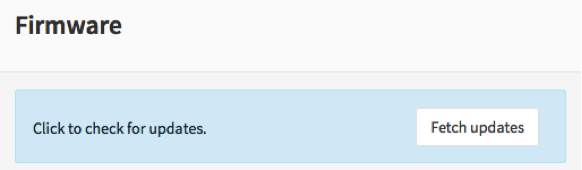
Minimum Advisable Memory is 2 Gigabyte and sufficient free disk space for logging (>10 GB advisable).
Disable all Hardware Offloading Under Interface-Settings
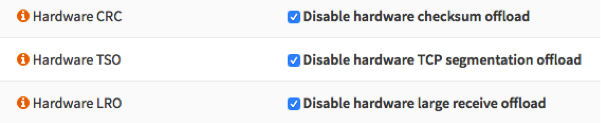
Warning
After applying you need to reboot OPNsense otherwise offloading may not completely be disabled and IPS mode will not function.
Note
Some features described on this page were added in version 16.1.1. Always keep your system up to date.
Setup Intrusion Detection & Prevention
To enable IDS/IPS just go to and select enabled & IPS mode. Make sure you have selected the right interface for the intrusion detection system too run on. For our example we will use the WAN interface, as that will most likely be you connection with the public Internet.
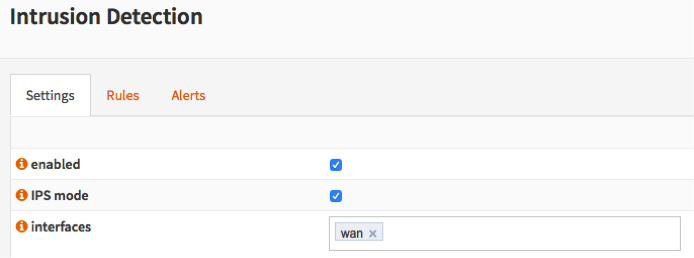
Apply configuration
First apply the configuration by pressing the Apply button at the bottom of the form.

Fetch Rule sets
For this example we will only fetch the abuse.ch SSL & Dodo Tracker rulesets. To do so: select Enabled after each one.
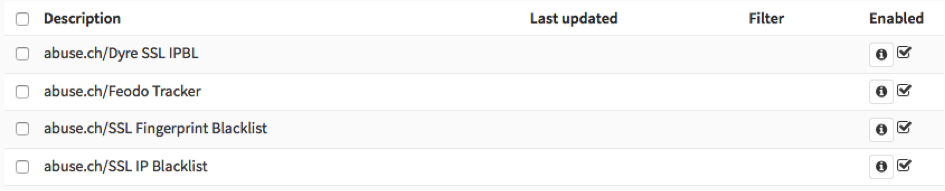
To download the rule sets press Download & Update Rules.
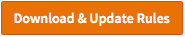
Change default behavior
To block matches instead of alerting on them, go to the page and add a new policy. You can easily select the associated rulesets here (all staring with abuse.ch) and select action “Alert” next go to the new action, which should be “Drop”.
Apply the settings at the bottom of the page when done.
Keep up to date
Now schedule a regular fetch to keep your server up to date.
Click on schedule, a popup window will appear:
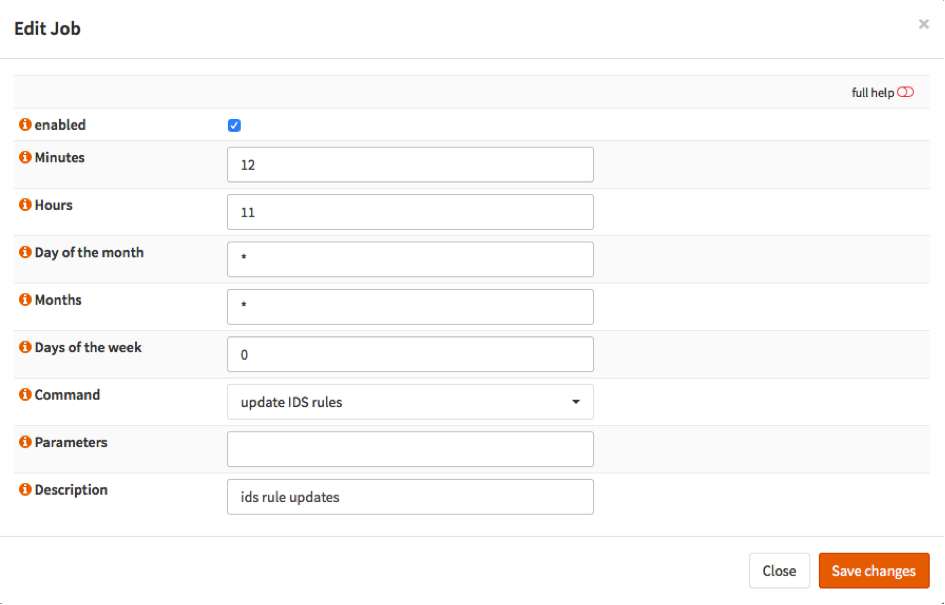
Select enabled and choose a time. For the example it is set to each day at 11:12. Select Save changes and wait until you have returned to the IDS screen.
DONE
Your system has now been fully setup to drop known fraudulent SSL certificates as well data phishing attempts by utilizing the Feodo tracking list.
Sample alert
Currently there is no test service available to check your block rules against, however here is a sample of an actual alert that has been blocked:
