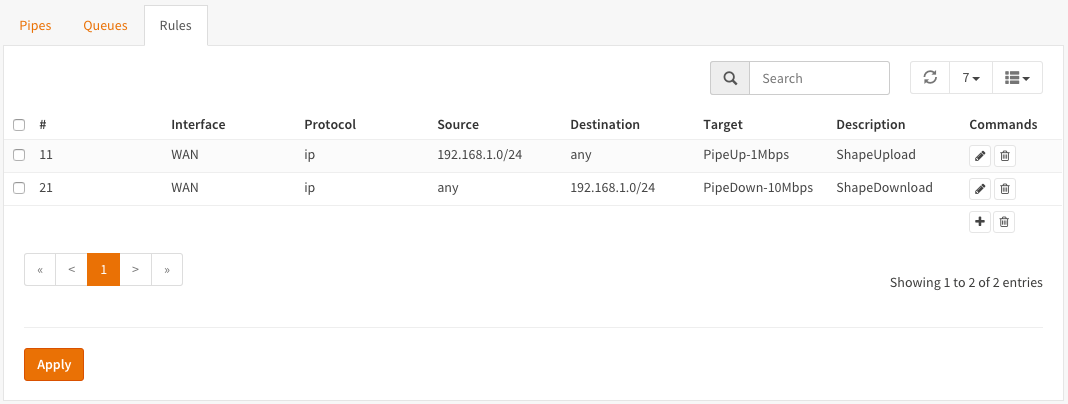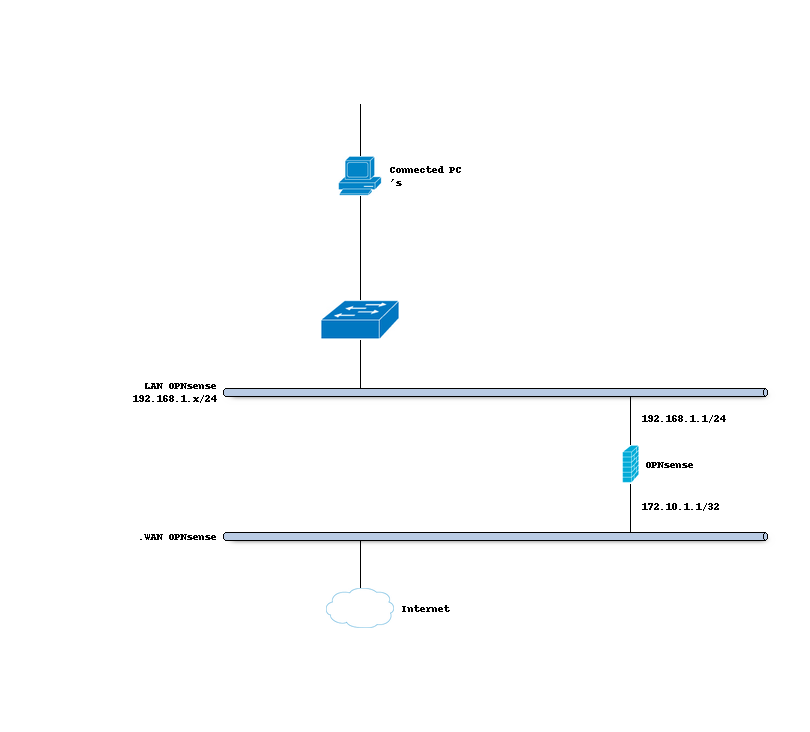Share internet bandwidth amongst users evenly
For this example we presume an internet connection of 10 Mbps Download and 1 Mbps Upload that we want to share evenly between all users.
Shaping bandwidth evenly sample
To start go to Firewall ‣ Shaper ‣ Pipes.
Step 1 - Create Upload and Download Pipes
On the Pipes tab click the + button in the lower right corner. An empty Edit Pipe screen will popup.
Create Pipe For Upload
enabled |
Checked |
Check to enable the pipe |
bandwidth |
1 |
Numeric value of the desired bandwidth |
bandwidth Metric |
Mbit/s |
Metric to use with the numeric value |
mask |
empty |
Select destination to share the bandwidth |
description |
PipeUp-1Mbps |
Free field, enter something descriptive |
Create Pipe For Download
enabled |
Checked |
Check to enable the pipe |
bandwidth |
10 |
Numeric value of the desired bandwidth |
bandwidth Metric |
Mbit/s |
Metric to use with the numeric value |
mask |
empty |
Select destination to share the bandwidth |
description |
PipeDown-10Mbps |
Free field, enter something descriptive |
Step 2 - Create a Queues
On the Queues tab click the + button in the lower right corner. An empty Edit queue screen will popup.
Create Queue for Upload
enabled |
Checked |
Check to enable the pipe |
pipe |
PipeUp-1Mbps |
Select our Pipe |
weight |
100 |
Weight to use with the numeric value |
mask |
source |
Every source creates a match |
description |
QueueUp-1Mbps |
Free field, enter something descriptive |
Create Queue for Download
enabled |
Checked |
Check to enable the pipe |
pipe |
PipeDown-10Mbps |
Select our Pipe |
weight |
100 |
Weight to use with the numeric value |
mask |
destination |
Every source creates a match |
description |
QueueDown-10Mbps |
Free field, enter something descriptive |
Step 3 - Create Rules
On the Rules tab click the + button in the lower right corner. An empty Edit rule screen will popup.
Create a rule for traffic directed towards the internet (Upload).
sequence |
11 |
Auto generated number, overwrite only when needed |
interface |
WAN |
Select the interface connected to the internet |
proto |
ip |
Select the protocol, IP in our example |
source |
192.168.1.0/24 |
The source IP to shape, select the LAN network |
src-port |
any |
The source port to shape, leave on any |
destination |
any |
The destination to shape, leave on any |
dst-port |
any |
Use any of the destination port if static |
target |
QueueUp-1Mbps |
Select the Upload 1Mbps Queue |
description |
ShapeUpload |
Enter a descriptive name |
Create a rule for traffic coming from the internet (Download).
sequence |
21 |
Auto generated number, overwrite only when needed |
interface |
WAN |
Select the interface connected to the internet |
proto |
ip |
Select the protocol, IP in our example |
source |
any |
The source address, leave on any |
src-port |
any |
The source port to shape, leave on any |
destination |
192.168.1.0/24 |
The destination IP to shape, select LAN network |
dst-port |
any |
The destination port to shape, leave on any |
target |
QueueDown-10Mbps |
Select the Download 10 Mbps Queue |
description |
ShapeDownload |
Enter a descriptive name |
Now press  to activate the traffic shaping rules.
to activate the traffic shaping rules.
Screenshot Rules